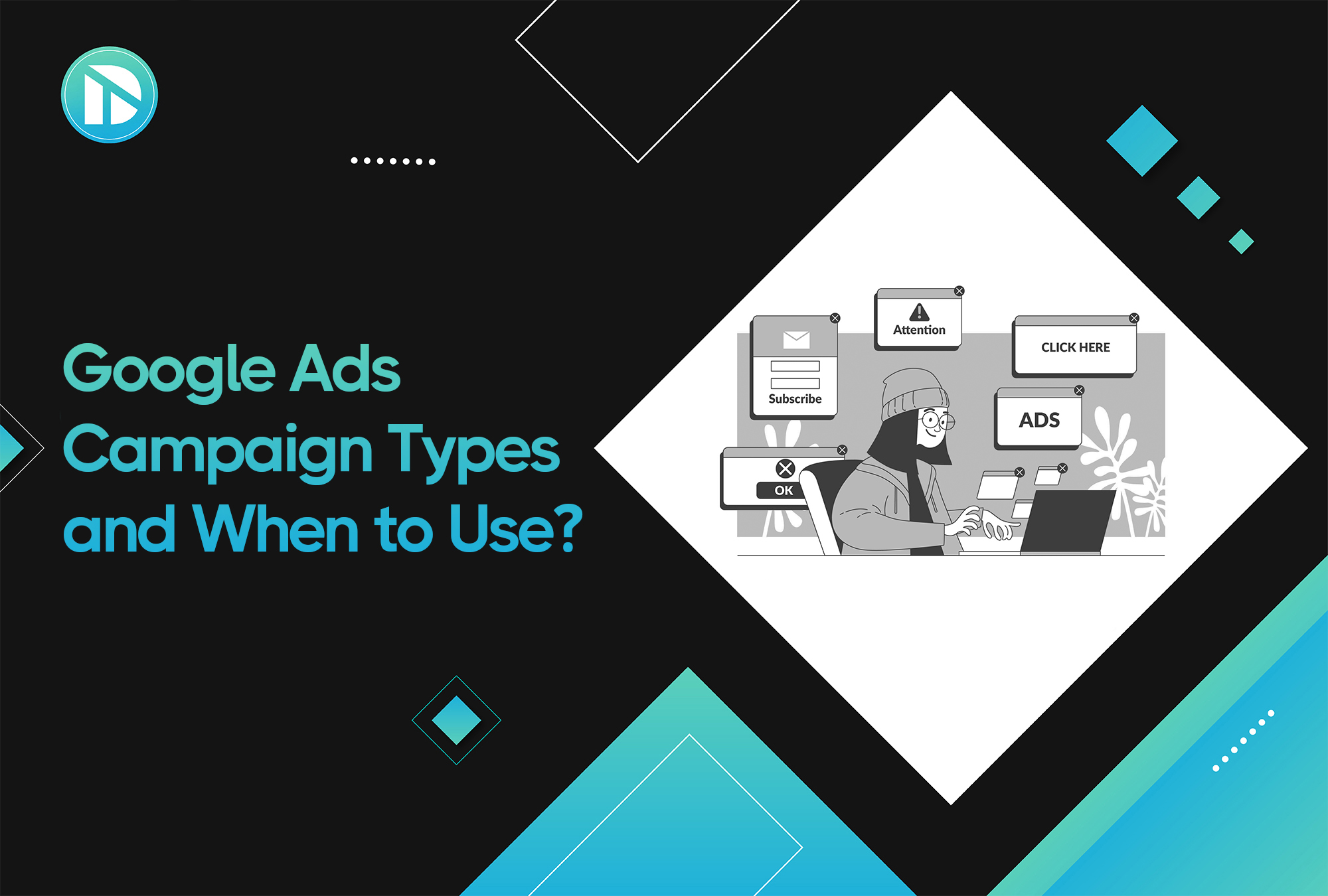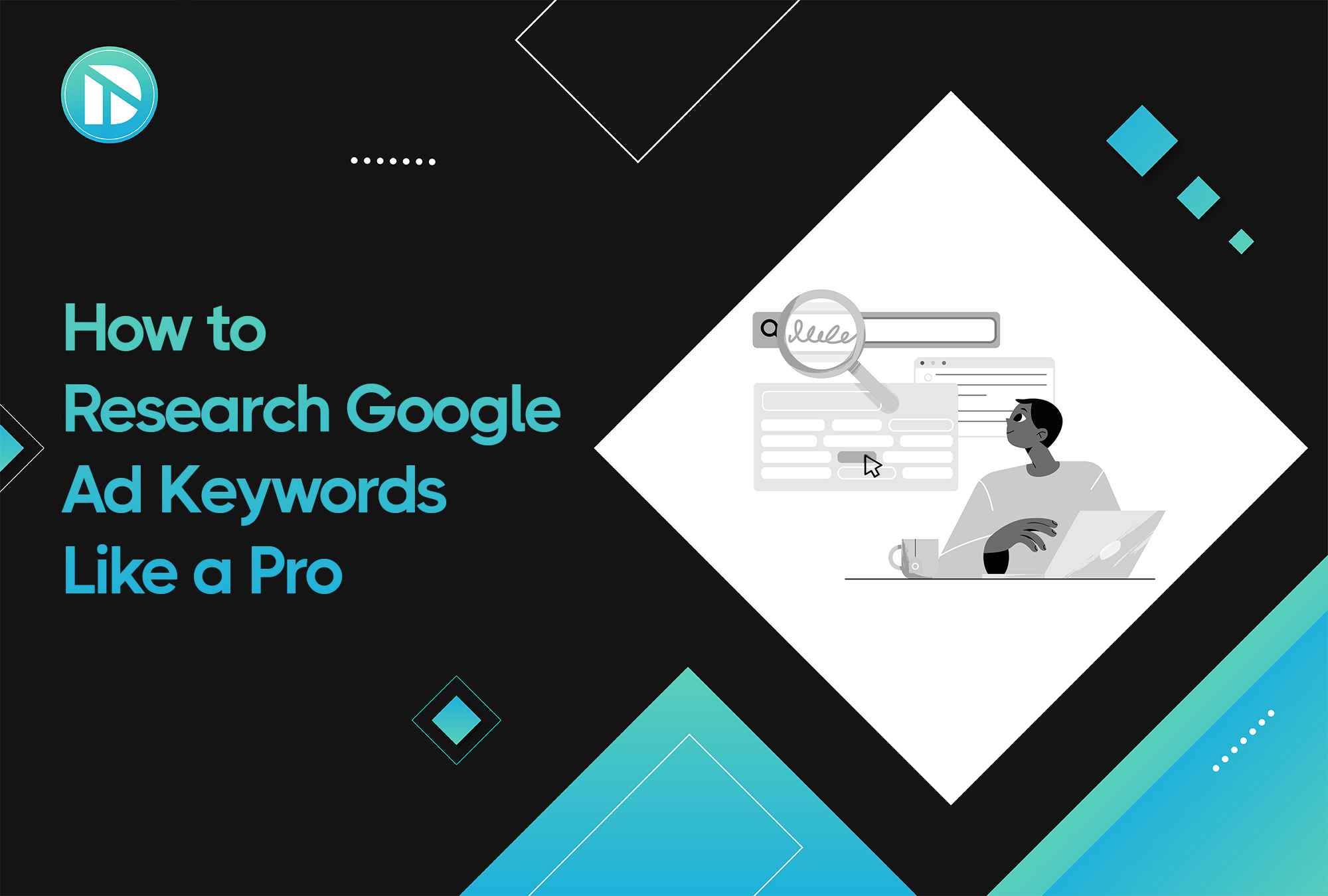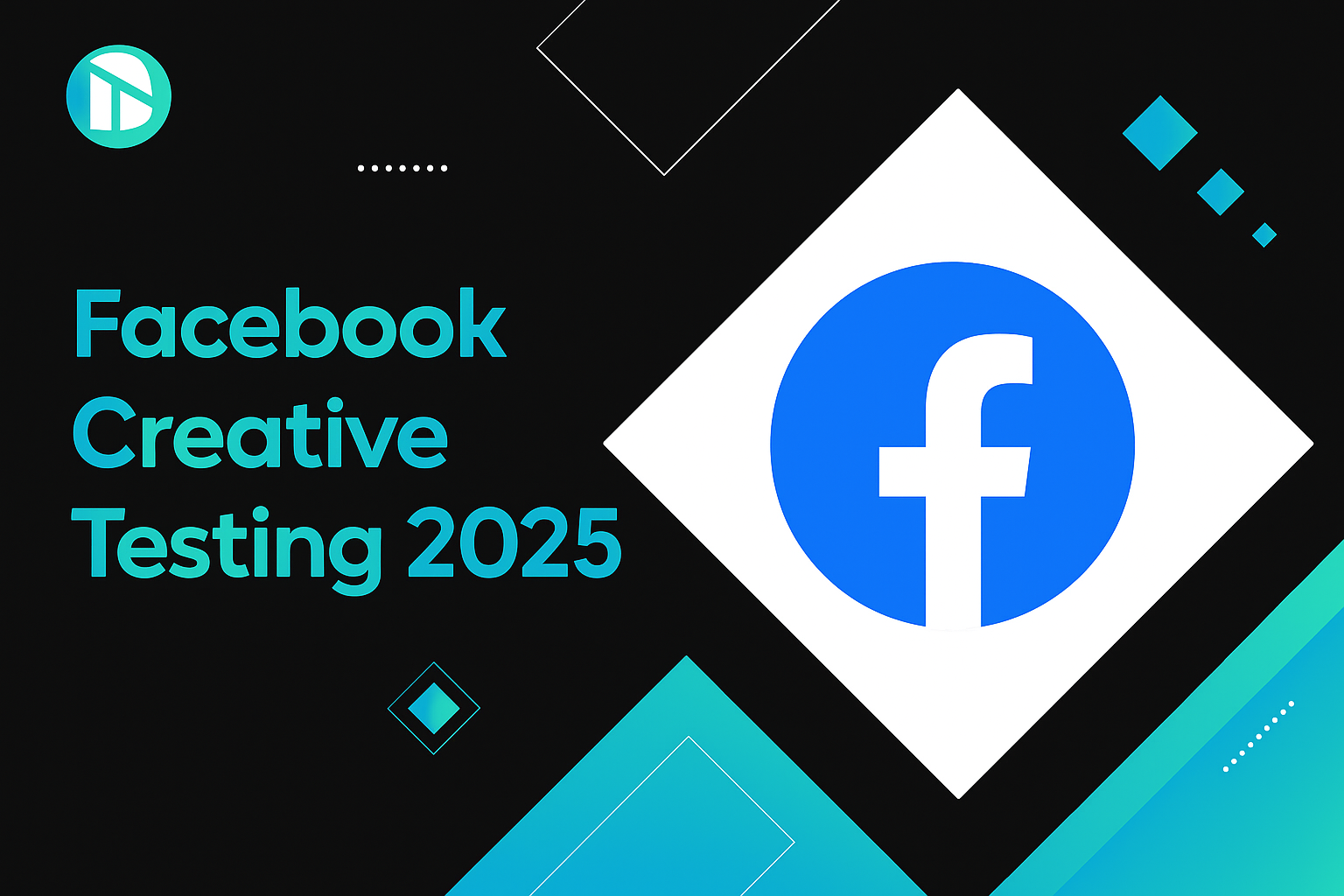If you are running Facebook or Instagram ads for your online store, setting up your Meta Pixel is one of the most important steps you can take. Whether your store is built on Shopify or WordPress with WooCommerce, the Pixel helps you track how people interact with your site and gives Meta the information it needs to improve your ad performance. This guide will walk you through what the Pixel is, why it matters, what it can track, and how to install it correctly on your store.
What Is a Meta Pixel?
A Meta Pixel is a small piece of code that you place on your website. It helps Meta, the company behind Facebook and Instagram, understand what actions users are taking on your site after they click on your ad.
Think of the Pixel as your silent digital assistant. It watches and records key visitor behaviors like viewing a product, clicking a button, or completing a purchase. All of this information is then sent back to Meta so your ads can become more intelligent over time.
Why Is the Pixel So Important?
Imagine two people visit your site. One of them explores your product pages, adds an item to the cart, and completes a purchase. The other person browses for a few seconds and leaves without doing anything.
Without a Pixel, Meta has no way of knowing who did what. That means your ads may continue showing to people who are not interested, and you could waste your budget.
With the Pixel in place, Meta learns which visitors are most likely to become customers. It starts showing your ads to people who behave more like the person who made a purchase, and avoids people who are unlikely to take action.
This is how your ads improve over time. Better data leads to better targeting, which leads to more conversions and a stronger return on your ad spend.
What Kind of Actions Can the Pixel Track?
The Pixel can track a wide range of actions, also known as events. These events give you and Meta a clear view of what is happening on your website. Here are some of the most common ones:
- Page views
- Product views
- Button clicks
- Form submissions
- Leads generated
- Add to cart
- Checkout started
- Purchases completed
- Bookings made
- Custom actions you define
By tracking these events, you can create detailed reports, retarget specific users, and build lookalike audiences based on real customer behavior.
Getting Started: Creating Your Pixel in Meta Business Manager
Before you can install your Pixel, you need to create it in your Meta Business Manager account. Here is how to do it:
- Go to your Meta Business Manager account.
- Navigate to the Events Manager section.
- Click on the button to connect a data source.
- Choose the Web option.
- Select Facebook Pixel and click continue.
- Give your Pixel a name. You can use your business or website name to keep it simple.
- Finish the setup and take note of your Pixel ID.
Once you have created your Pixel, you are ready to install it on your website.
How to Install Pixel for Shopify and WordPress or WooCommerce
Meta provides different ways to install the Pixel on your site. Let’s focus on two of the most common platforms used by ecommerce stores.
Shopify Installation Using Partner Integration
Shopify has a direct integration with Meta that makes installing the Pixel quick and easy.
Here are the steps:
- Go to your Shopify admin panel.
- Click on Settings and then Customer Events.
- Choose the option to connect with Facebook.
- You will be guided through a series of prompts to log into your Meta account and connect your Pixel.
- Select the Pixel you created earlier and complete the connection.
That is it. Your Shopify store will now automatically track key events like product views, add to cart, and purchases.
WordPress or WooCommerce Installation Using Partner Integration
For WordPress or WooCommerce users, the process is also straightforward.
- Log in to your WordPress admin dashboard.
- Go to Plugins and search for “Facebook for WooCommerce.”
- Install and activate the plugin.
- Open the plugin settings and connect your Meta account.
- Choose your Pixel and follow the prompts to complete the connection.
Once this is done, your store will begin sending events back to Meta automatically. You can customize which events to track later based on your campaign goals.
What If You Want to Add the Pixel Manually?
If you prefer to handle the code yourself or have a custom website, Meta allows for manual installation.
- In Events Manager, select your Pixel and click on “Install Code Manually.”
- Copy the base Pixel code that Meta provides.
- Paste this code into the head section of your website.
- If needed, use the Event Setup Tool to add specific actions like button clicks or purchases.
Manual installation gives you more control, but it does require some basic understanding of website code.
Special Case: Adding a Second Pixel in Shopify
Shopify only supports one Pixel ID at a time using the default integration. If you need to add a second Pixel, such as for an agency or a testing environment, you will need to use one of these alternative methods:
- Use a third-party app from the Shopify App Store that supports multiple Pixels
- Add the second Pixel through Google Tag Manager
- Add it directly into your theme code if you are comfortable editing it
Adding multiple Pixels is more advanced and may require the help of a developer or an ad specialist to ensure it works correctly.
Testing and Verifying Your Pixel
After installation, you can verify that your Pixel is working by using the Test Events tool in Events Manager. This tool shows real-time activity and helps you confirm that Meta is receiving the data it needs.
You can also install the Facebook Pixel Helper browser extension. It checks your site and displays which events are being triggered.
If something is not working as expected, these tools will help you spot the issue quickly.
Final Thoughts
The Meta Pixel is an essential tool for any business running ads on Facebook or Instagram. It tells you what your visitors are doing, helps you create better campaigns, and ensures you are getting the most out of your ad budget.
Whether you are using Shopify or WooCommerce, take the time to install the Pixel properly. It only takes a few minutes but can make a huge difference in the performance of your marketing.If you are unsure about any step or want help with advanced tracking, feel free to reach out. We are here to make sure your setup is smooth and effective.
.png)